Example 1. A 600 wide base cabinet, full height door.

To create this unit click the following toolbar buttons:
Wall Units - Standard Units - Ordinary.



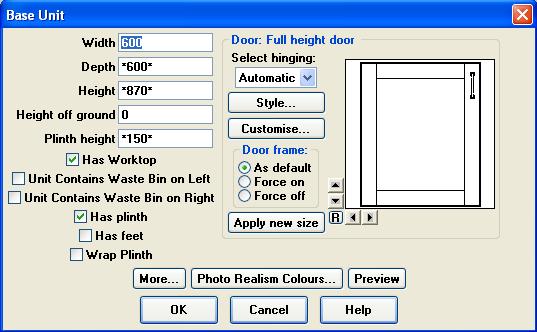
These are the properties of the base unit we are about to create. Every unit has a default width. For an Ordinary Base Unit, it's 600.
The Depth, Height and Plinth Height are all "*"'d values. This means they are using the default values for this design, as specified
under "This Design" - "Room Settings"
(See Room Settings). If you wish to change one of these
"*"'d values, make sure you delete both
"*"'s - leaving one or both stars will make it revert to the default value.
To the right of the Width, Height etc is a box containing the hinging and style of the unit.
For this example we will leave everything as default. Click "OK" to add the unit onto your design.
Example 2. A 600 wide base cabinet, drawerline.

To create this unit click the following toolbar buttons (same as creating the full height unit):
Base Units - Standard Units - Ordinary.



To change the style of this unit to drawerline, click on the "Style" button.
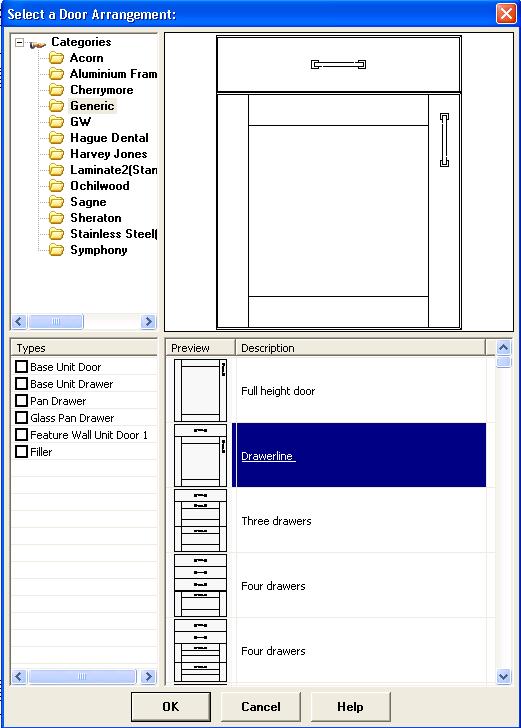
Select the "Drawerline" style from the list in the bottom-right by left-clicking on it. The preview in the top-right will update to show an
enlarged example of the selected door arrangement. Click "OK" to return to the unit properties window. Notice that the door preview has updated
to the selected arrangement. Click "OK" to add the unit onto your design.
Example 3. A 800 wide base cabinet, three drawers (2 pan drawer, one cutlery).

To create this unit click the following toolbar buttons (same as creating the full height unit):
Base Units - Standard Units - Ordinary.



Change the width of the unit to 800. Change the style to "Three Drawers Full Width" (see Conventions above).
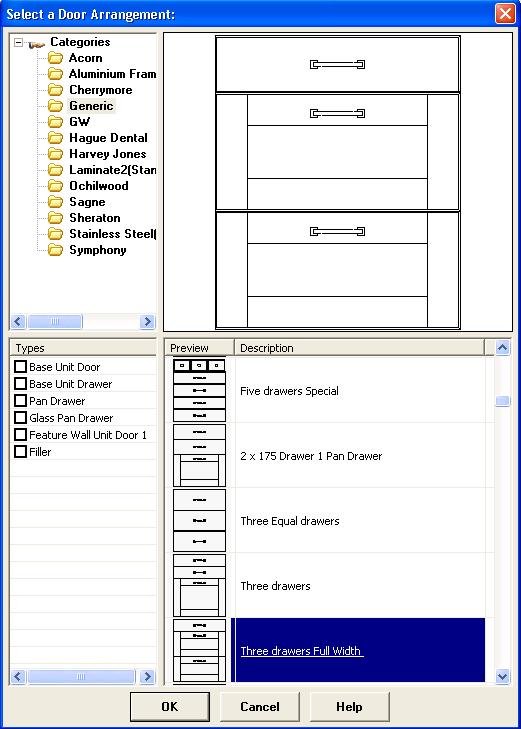
Select the style in the same way as the drawerline unit. Click "OK" to add the unit onto your design.
Example 4. Fly-over shelf.

To create this unit click the following toolbar buttons:
Wall Units - Shelves - Shelf.



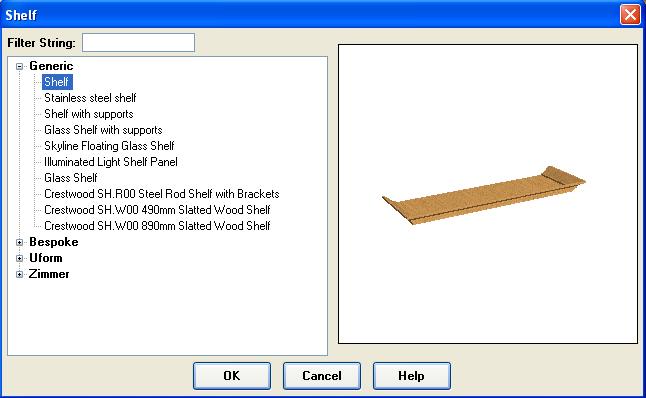
Select "Shelf" in the "Generic" category.
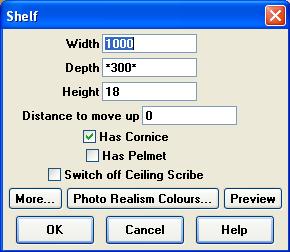
The width of the shelf will depend on the gap between the units you wish the shelf to run between. See
Measurement Line for details on
measuring the distance between units.
Click "OK" to add the unit onto your design.
Example 1. A 1000 sink base.

To create this unit click the following toolbar buttons:
Base Units - Appliances - Sink Base.



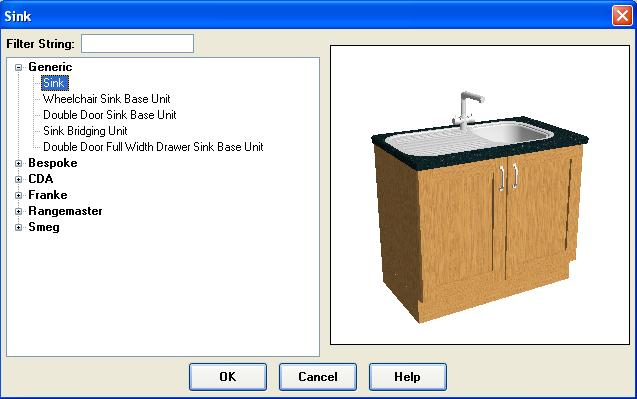
Select "Sink" from the list and click "OK".
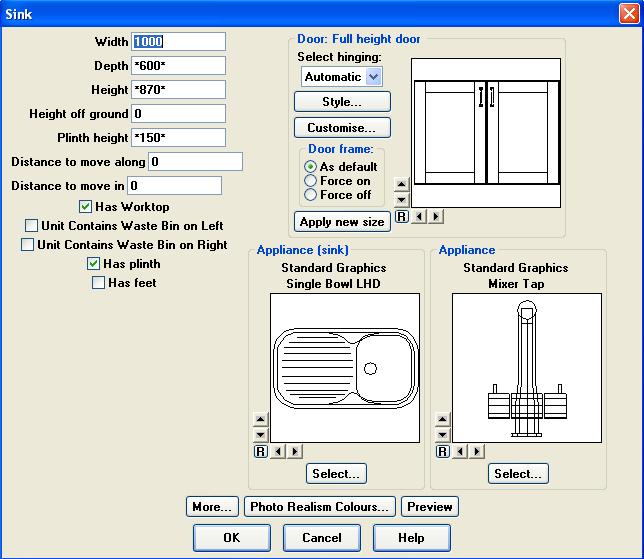
Width, Height etc work the same as any other unit. Any unit with an appliance on (sink or hob) will have the properties "Distance to move along" and
"Distance to move in".
Distance to move along - how far to move the appliance along the unit from left to right. Negative values move the appliance from right to left.
Distance to move in - how far to move the appliance into the room, or from back towards the front of the unit. Negative values move the appliance
out of the room, or from front towards the back of the unit.
For our example unit, we need to move the appliance along by 50 to centre it. The distance you need to move the unit will depends on the size of the
appliance you have chosen.
Click "OK" to add the unit onto your design.
Example 2. A 600 sink base with an overhanging sink.

To create this unit click the following toolbar buttons:
Base Units - Appliances - Sink Base.



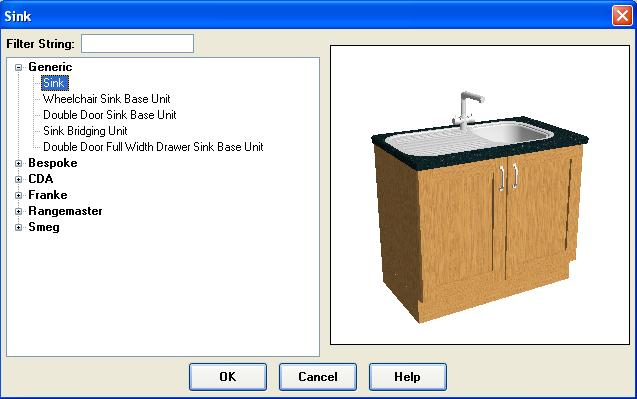
Select "Sink" from the list and click "OK".
Change the width to 600. To change the sink from a left-hand drainer (LHD) to a right-hand drainer (RHD), click on the "Select..." button beneath the
sink.
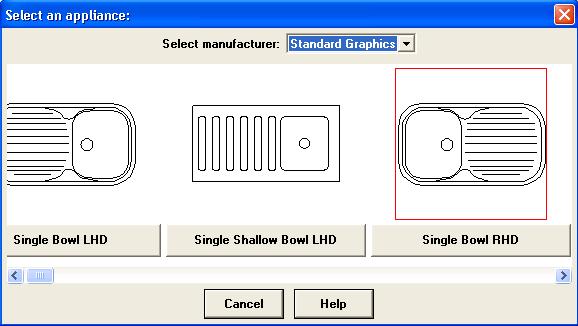
Select the "Single Bowl RHD" by clicking the button beneath the preview drawing.
The sink should also be moved along by 50 to centre the bowl in the unit.
Click "OK" to add the unit onto your design.
The free-standing washing machine is created by clicking:
Base Units - Appliances - Washing Machine.



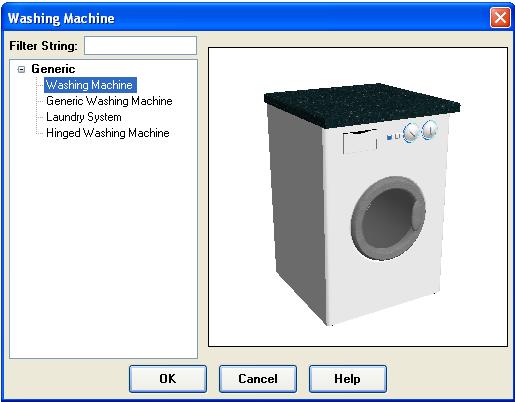
Select "Washing Machine". Click "OK" to add the unit to your design.
Example 3. A 600 tall oven housing with a warming drawer, oven and coffee machine.

To create this unit click the following toolbar buttons:
Base Units - Tall Units - Tall Oven Housing.



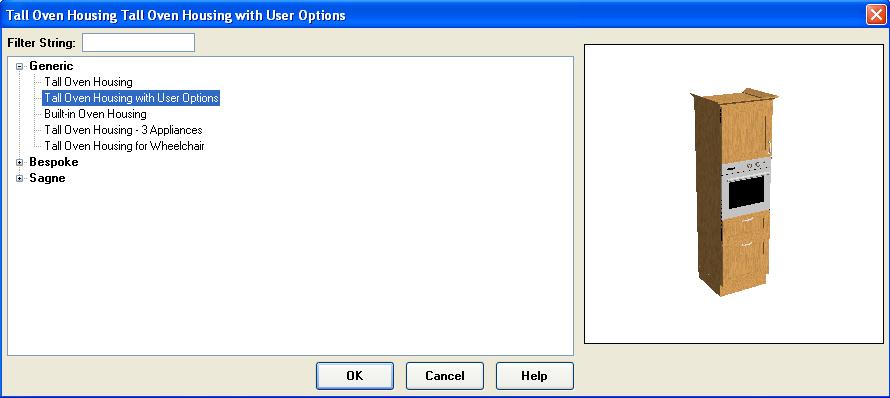
Select "Tall Oven Housing with User Options" and click "OK".

Width, Height etc work the same as any other unit. Two extra values are available - "Height of Door 1" and "Height of Door 2". When working with
tall housings, everything works from the bottom of the unit upwards. So door (or drawer) 1 is the one at the bottom of the unit. Door (or drawer) 2
is the one above that. As with other units, the door arrangment can be changed by clicking the "Style" button.
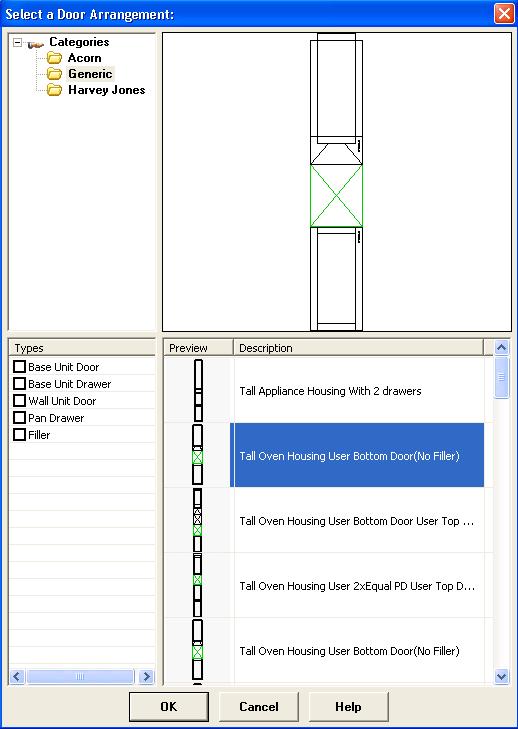
The height of any item described as "user" will depend on either "Height of door 1" or "Height of door 2". Otherwise the height will be calculated automatically.
For this example, change the style to "Tall Oven Housing User Bottom Door (No Filler)". As per the description, the height of the bottom door
will depend on the user defined value. As it's the first (lowest) door, it will use "Height of door 1" - set it to 500. For this particular
style "Height of door 2" is not used, so can be left as the default.
Appliances also work from bottom-to-top. Whatever is selected in the left-most (first) appliance box will be placed at the bottom of the stack
of appliances. The second (middle) appliance will be placed above the first. The third (right-most) appliances will be placed above that.
For this example, change the first appliance by clicking on the relevant "Select..." button, leave the manufacturer as "Standard Graphics"
and choosing "Warming Drawer - 140mm High".
For the second, click the relevant "Select..." button, change the "Manufacturer" to "CDA" and choose the "CD308" oven.
For the third, click the relevant "Select..." button, leave the manufacturer as "Standard Graphics" and choose the "Coffee Machine".
Click "OK" to add the unit to your design.
Floating sinks and hobs have no attached base unit. They can be placed on top of any other base unit.
The worktop on the unit underneath the floating item will be automatically cut out. You can change the
type of appliance by pressing the "Select" button.
For details on creating the cabinets the floating items sit upon, see the "Basic Cabinet" examples above.
Example 1. An 800 base unit with a 70cm floating hob.

To create a floating hob:
Base Units - Ovens, Hobs - Floating Hob



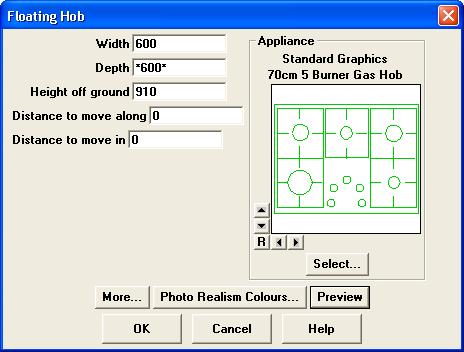
Width - no longer used - for backwards compatibility with previous versions.
Depth - no longer used - for backwards compatibility with previous versions.
Height off ground - defaults to the worktop height in your design.
Distance to move in - no longer used - for backwards compatibility with previous versions.
Distance to move along - no longer used - for backwards compatibility with previous versions.
Change the type of hob by clicking on the "Select" button.
Click "OK" to add the floating hob onto your design. Position using drag and drop.
Example 2. An 800 base unit with a floating sink, drainer grooves and tap.

To create a floating sink:
Base Units - Ovens, Hobs - Floating Hob



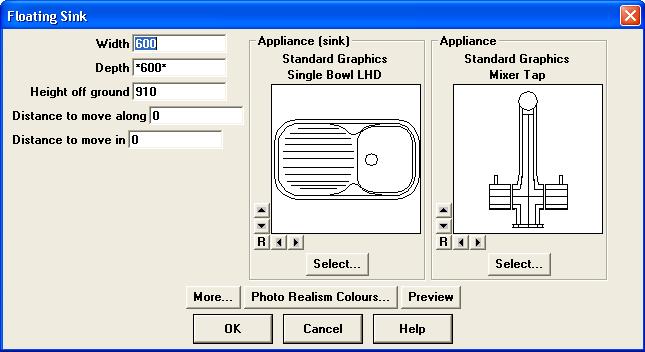
Width - no longer used - for backwards compatibility with previous versions.
Depth - no longer used - for backwards compatibility with previous versions.
Height off ground - defaults to the worktop height in your design.
Distance to move in - no longer used - for backwards compatibility with previous versions.
Distance to move along - no longer used - for backwards compatibility with previous versions.
Change the type of sink by clicking on the left-hand "Select" button. Change the type of tap by clicking
on the right-hand "Select" button. For this example, change the sink to a Standard Graphics UM Single Bowl.
We are going to use a floating tap, so change the tap to "No Appliance".
Click "OK" to add the floating sink onto your design. Position using drag and drop.
Create another floating sink, but change the sink to Standard Graphics - UM Drainer RH, and the tap
to "No Appliance".
Click "OK" to add the floating sink (actually drainer grooves) onto your design. Position using drag and drop.
Create the floating tap:
Base Units - Misc - Special



Select "Tap" on the list of items and click "OK".
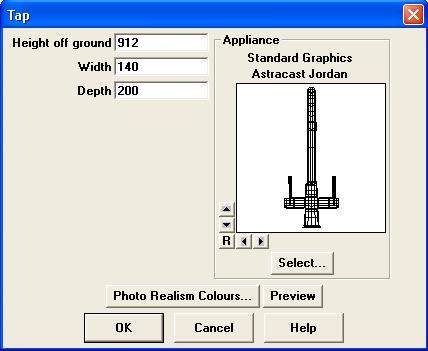
Height off ground - - defaults to the worktop height in your design.
Width - no longer used - for backwards compatibility with previous versions.
Depth - no longer used - for backwards compatibility with previous versions.
Change the tap to Standard Graphics - Astracast Jordan. Click "Ok" to add the tap onto your design.
Position using drag and drop.
Accesories is a catch-all term for items used to decorate a room. This includes items such as light and electrical fixtures,
cutlery and soft furnishings.
The two main sources of these items are "Decorative Accessories" and "Special Items":
Base units - Miscellaneous Items - Decorative Accessories



Base units - Miscellaneous Items - Special



You will also find cubic boxes, ceiling wedges and velux windows under "Specials". See
Cubes and Wedges on how to
use them to create sloped ceilings, pitched roofs and other projections into your design.
There are hundreds of different accesories. They are all created and positioned in the same way as ordinary
items. See Positioning units with Drag and Drop for details.
If you are having trouble finding an item you can use the search system to look for the item you require.
See Searching below.
Example 1. Downlights.
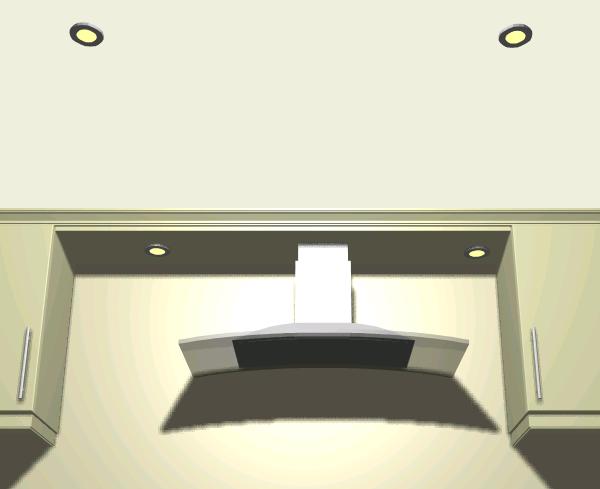
The downlight is found in under the "Specials" button.
Base units - Miscellaneous Items - Special



Down light is found under the "Lighting" category.
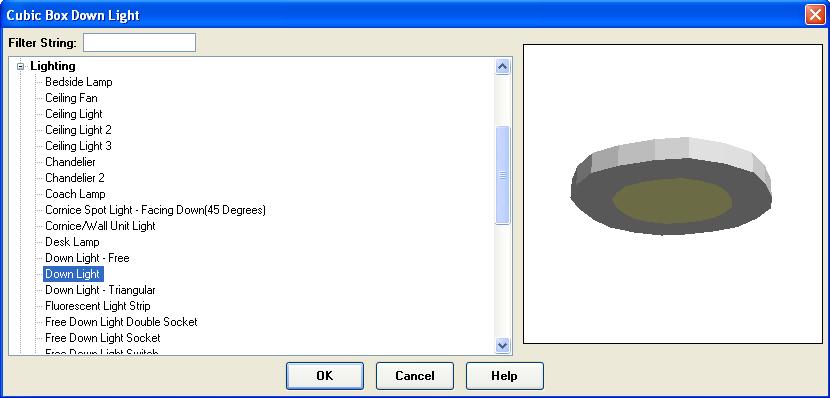
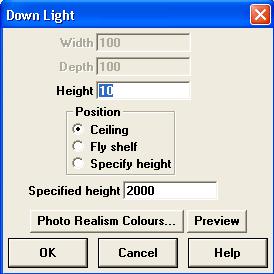
Height - refers to the height of the light fitting itself, not the height above the ground.
Position - the height above the ground of this light fixture. "Ceiling" will place the top of the
downlight flush with the current ceiling height. "Fly-shelf" will place the top of the downlight
flush with the underside of a standard height fly-over shelf. "Specify height" will place the top of the
downlight at the height specified in "Specified Height".
Position the downlights as you would any other item. In the above example the two downlights nearest the
top of the image have their position set to "Ceiling", the two below the fly-over shelf are set to
"Fly-shelf".
Example 2. Electrical socket.

Electrical sockets are found in under the "Specials" button. For this example we will use a double socket.
Base units - Miscellaneous Items - Special



Electrical sockets are found in the "Electrical" category.
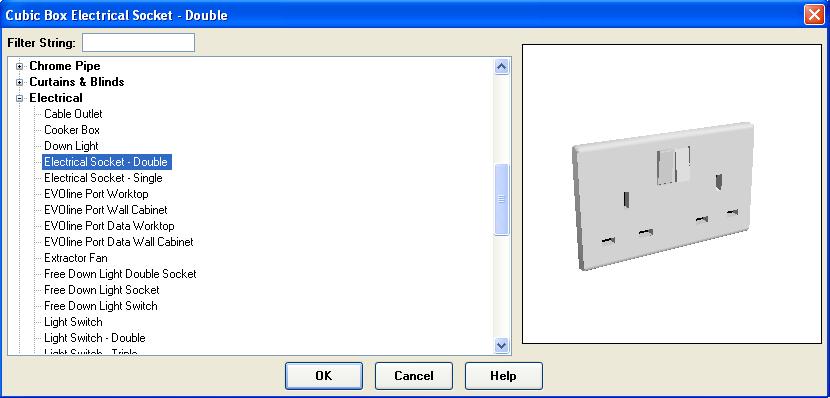

Height off ground - the distance from the floor to the bottom of the socket.
Width - the width of the socket.
Height - the height of the socket.
Depth - the depth/thickness of the socket.
Plan graphic - how the socket will be represented on the plan. "Standard" is a simple rectangle
the width/depth specified. "Electrical symbol" will draw the relevant services representation of an
electrical socket.
Example 3. Saucepan on hob.

Saucepan is found under the "Decorative Accessories" button.
Base units - Miscellaneous Items - Decorative Accessories



Sauce Pan is found under the "Pots & Pans" category.
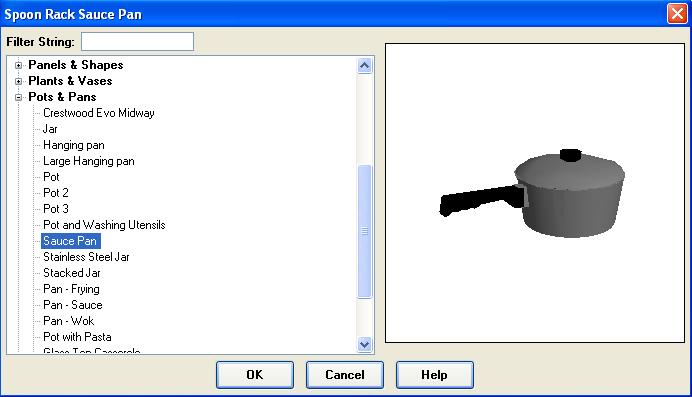
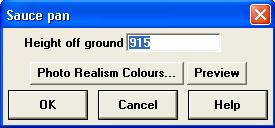
Height off ground - the distance from the floor to the bottom of the pan. In the example image above
the height off ground was increased to 950 to make it sit on top of the burner.
 appears under the "Fillers" button -
appears under the "Fillers" button -


 and under the Tall Units button -
and under the Tall Units button -


 . Pressing either button will add the same unit to your design. The buttons are arranged by type (all
the different types of filler under "Fillers") or where you are most likely to use them (if you are putting in a tall unit, it's liekly you will
need a tall filler to go with it).
. Pressing either button will add the same unit to your design. The buttons are arranged by type (all
the different types of filler under "Fillers") or where you are most likely to use them (if you are putting in a tall unit, it's liekly you will
need a tall filler to go with it).









































